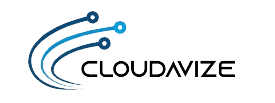Cyber threats can target any startup or enterprise. If you’re using Microsoft 365, it has strong security tools, but only if configured correctly. Don’t just use it—secure it. A Microsoft Digital Defense Report shows that over 99% of daily identity attacks use passwords, with Microsoft blocking 7,000 password attacks every second last year.
With Microsoft 365 support, you can make a significant impact by working with IT professionals certified in Microsoft’s ecosystem to ensure your security framework is not only enabled but also customized to accommodate the way your team works. From ongoing monitoring to tailored security configurations, having a reliable tech partner means you’re not leaving your defenses to chance.
These are 10 of the most essential, human-friendly strategies that can help you stay ahead of threats and keep your Microsoft 365 environment locked down.
Table of Contents
10 Key Strategies That Keep You Ahead of Threats
1. Turn On Multi-Factor Authentication (MFA)
If you are still using a password to secure your business files and your email account, then you are essentially locking your front door but keeping the windows open.
MFA adds that extra step whenever you log in. Whether it’s a code sent to your phone, a fingerprint, or a face scan, it’s another wall between your data and the bad guys. It’s not just smart; it’s essential.
2. Use Strong Passwords or Let a Password Manager Do the Heavy Lifting
People shouldn’t still be using “Password123” in 2025. And yet here we are. Instead of relying on memory or sticky notes, use a password manager like Dashlane. It’ll create long, complex passwords that even the smartest hackers would struggle to crack. Many password managers provide notifications if any of your login credentials are detected in a data breach.
3. Stop Auto Email Forwarding to Personal Accounts
This one’s a sneaky culprit. Employees often set up auto-forwarding so they can keep track of work emails from their personal inboxes. Seems harmless, right? Until someone leaves the company or their email gets hacked. Suddenly, your sensitive business info is floating around in places you can’t control. Disabling this feature keeps your data where it belongs: inside your business.
4. Lock Down Sensitive Emails with Message Encryption
Sending confidential info through regular email is a bit like shouting your bank details in a crowded room. Microsoft’s built-in Office Message Encryption makes sure only the right eyes see what you send. You can even set expiration dates or prevent forwarding altogether. It’s a small setup with big protection.
5. Use Conditional Access to Set the Rules of the Game
Not every device should get access to your company data. With conditional access, you can set rules: only company-issued laptops, only users in certain locations, only during work hours. Think of it as a digital bouncer—no entry without being on the list (and wearing the right shoes).
6. Regularly Check Your Microsoft Secure Score
Microsoft Secure Score is like a fitness tracker—but for your cybersecurity. It gives you a clear view of how protected your environment is, and it’s packed with action steps you can take to improve it. The best part? It’s all right there in your admin dashboard, so you don’t need to be a tech wizard to use it.
7. Test Your Team with Simulated Phishing Attacks
Even the strongest system can fall with a single click on a phishing message. A simulated phishing attack is a fire drill for your inbox. It shows your employees what to look out for and identifies where the vulnerabilities are located. Microsoft Defender even has this built in, so you can run the test without outside tools.
8. Turn On Safe Attachments in Microsoft Defender
That “invoice” attachment might be malware in disguise. Safe Attachments opens email files in a virtual environment before they reach your inbox. If it is an attack, it stops in its tracks. This will have to be installed manually, but when installed, it is one of the strongest front-line protections for your inbox.
9. Spoofing Protection
Spoofing attacks are only increasing, and they’re getting more sophisticated. We’re talking emails that look like they’re from your CEO asking for a quick bank transfer. Spoofing protection in Microsoft 365 checks behind the curtain to see who really sent that email. It flags impersonators and keeps your team from being tricked into handing over the keys to the kingdom.
10. Backups: The Unsung Hero of Business Continuity
Even with every security setting activated, things can still go wrong. A ransomware attack, accidental deletion, or corrupted file can leave your business scrambling. Regular, off-network backups are your safety net. Think of it as insurance for your data—you hope you’ll never need it, but if you do, you’ll be glad it’s there.
Ready to Maximize Microsoft 365 Security?
Microsoft 365 cybersecurity doesn’t need to overwhelm you. Sure, the threats are increasing, but so are the countermeasures against them. The important thing is to use them effectively—and tailor them to your organization’s unique needs.
By using these 10 fundamental strategies, you’re doing more than just checking the boxes of compliance. You’re creating a strong, secure platform that serves your team, your business operations, and your growth strategy. But enforcing these safeguards requires more than good intentions—it requires know-how.
Need help getting your security setup right? Get in touch with expert Microsoft 365 support from Cloudavize, where Microsoft 365-certified consultants bring deep experience in Microsoft 365, Dynamics 365, cloud integration, and more. Whether you need help with configuring Teams, automating workflows using Power Automate, or securing your files in SharePoint and OneDrive, Cloudavize’s Microsoft 365-certified specialists are available to provide professional assistance. They will ensure that you utilize Microsoft’s ecosystem to its full potential—securely and strategically.