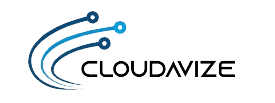To properly shut down or restart a Synology NAS, initiate the process using the DSM interface, physical power button, DS Finder mobile app, or SSH command line. These methods preserve system stability by allowing active services to close safely, storage volumes to unmount correctly, and RAID configurations to remain intact.
Synology NAS devices operate differently from standard PCs because they manage continuous workloads. These include Plex streaming sessions, real-time surveillance feeds, scheduled backups, and active Docker containers. When power is cut without following the correct process, these tasks may fail mid-execution and lead to data loss or corrupted system states.
Safe shutdown methods follow a structured sequence that protects system integrity. They stop services in order, flush any remaining data from memory to disk, and unmount storage volumes cleanly. This sequence helps maintain file system consistency and prevents RAID volumes from entering a degraded or unrepairable condition.
Restarting the NAS reactivates system services, remounts volumes, and restores connectivity. When performed correctly, this cycle ensures your NAS returns to a healthy operational state. Skipping these procedures can trigger rebuild operations, generate error logs, and delay access to critical services.
Table of Contents
Why is a Proper Shutdown and Restart of Synology NAS Important?
Shutting down or restarting a Synology NAS properly helps protect RAID health, prevents file system corruption, and ensures that running services like Docker or Plex are safely terminated. These actions maintain the integrity of system operations and avoid failures that may otherwise lead to degraded volumes, incomplete writes, or broken service states. The following sections outline the most critical reasons why correct shutdown procedures should always be used.
- To Protect Data And Raid Health
Safe shutdown prevents RAID degradation by ensuring that write caches are flushed and volumes are properly unmounted before powering off. Synology NAS devices commonly use RAID configurations such as SHR or RAID 5, where parity calculations are critical for redundancy. An abrupt shutdown during a write cycle can leave the array in an inconsistent state, forcing it into degraded mode or triggering a full parity rebuild. These rebuilds increase stress on disks, extend downtime, and elevate the risk of permanent data loss if another drive fails during the process. Following safe shutdown procedures allows the NAS to complete data operations and preserve array integrity. - To Avoid File System Corruption
A proper shutdown avoids file system corruption by allowing journaling mechanisms in ext4 or Btrfs to complete safely. These file systems rely on synchronized metadata and journal entries to track in-progress operations. If power is cut mid-write, the system may be unable to replay journal logs correctly, resulting in orphaned files, fragmented directories, or startup errors. Inconsistent states can also prompt time-consuming volume checks or fsck repairs at boot. Using the supported shutdown path ensures that data buffers are flushed and journals are finalized before powering down. - To Ensure Safe Service Termination
Structured shutdown safely terminates services such as Plex, Docker, and Surveillance Station, preventing mid-process interruptions. These services often handle live streams, backups, or containerized jobs that must be closed cleanly to avoid data corruption. If the NAS powers off unexpectedly, these active services may fail to complete transactions or save configuration states, leading to failed tasks or unusable environments upon reboot. By following the correct shutdown order, the system gracefully stops each service and confirms that all dependent processes have exited correctly.
How Does NAS Differ From a Regular PC Shutdown?
A Synology NAS cannot be shut down like a regular PC because it manages shared services, RAID arrays, and file systems that require a controlled shutdown sequence. Powering off a PC stops local applications for one user, but a NAS coordinates multiple active processes that must close in the correct order to avoid system damage.
Key differences between Synology NAS and regular PC shutdowns are listed below:
- RAID Handling:
A Synology NAS runs RAID arrays like RAID 1 or SHR that require parity sync and volume unmounting during shutdown, while a typical PC uses a single disk with no redundancy, which does not require these steps. - Service Stack:
NAS units run services like Docker, Plex, or Surveillance Station that continue operating in the background, whereas PCs usually close visible desktop applications and end tasks without managing persistent daemons. - File System Coordination:
NAS devices synchronize file systems like Btrfs or ext4 across multiple volumes and users. In contrast, PCs generally manage a single-user ext4 or NTFS file system with limited concurrency. - User Session Management:
A NAS handles multiple simultaneous user sessions through shared folders or mapped drives. A PC shuts down after a single user’s files and programs are closed. - Order of Shutdown:
NAS follows a sequenced process involving log finalization, cache flush, and service termination, while PC shutdown often involves immediate termination of processes and direct hardware power-down.
These comparisons highlight why the NAS shutdown must be treated as a multi-step process designed for stability, unlike the simpler shutdown behavior of a personal computer.
How to Shut Down a Synology NAS?
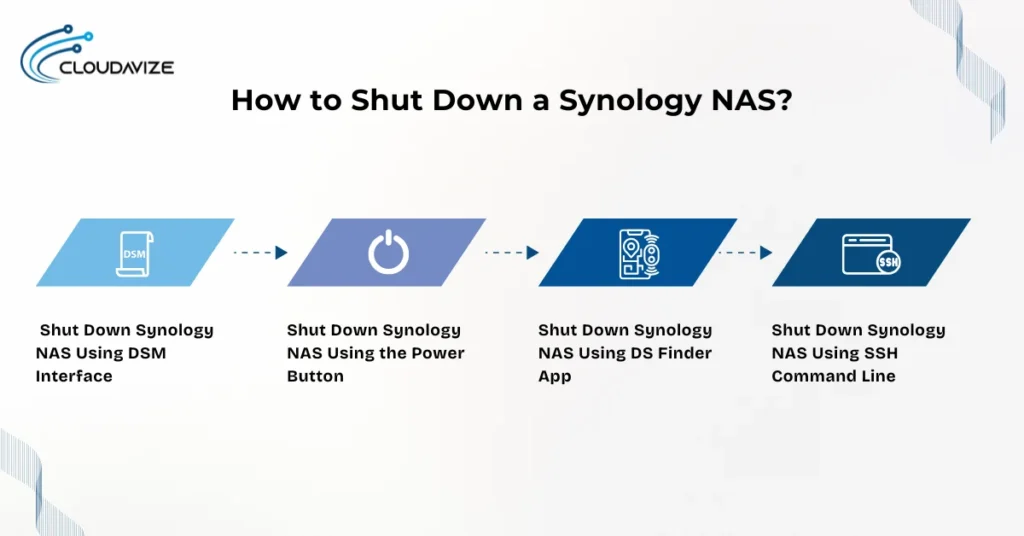
To shut down a Synology NAS safely, you can use the DSM interface, press the physical power button briefly, access the DS Finder mobile app, or execute an SSH command if terminal access is enabled. These methods trigger the system’s built-in shutdown routine that safely stops services, flushes write caches, unmounts storage volumes, and logs system events before powering off. Each method fits different use cases. For example, the DSM interface is ideal when the NAS is fully responsive, while the power button offers a fallback when DSM is inaccessible. The DS Finder app supports remote shutdown, and SSH allows command-line control for experienced users.
How to Shut Down Synology NAS Using DSM Interface?
To shut down a Synology NAS using the DSM interface, log in with an administrator account and use the system’s built-in shutdown option for a controlled power-off. DSM offers a user-friendly graphical interface that guides you through a safe shutdown sequence.
Steps to shut down using DSM:
- Log in to your Synology NAS through DSM using an Admin account.
- Click the Profile icon at the top-right corner of the DSM interface.
- Select Shut Down from the drop-down menu.
- Confirm the shutdown when prompted by pressing OK.
- Wait for the device to power off completely. The LED indicators will turn off once the shutdown process is complete.
Make sure to pause any active operations, such as data transfers or backup jobs, before starting. This method is the most reliable shutdown option and is officially recommended by Synology for routine power-downs.
How to Shut Down Synology NAS Using the Power Button?
To shut down a Synology NAS using the physical power button, press and hold the button briefly to trigger the built-in graceful shutdown sequence. This offers a manual yet safe method for powering off the device, especially when DSM is unavailable.
Steps to shut down using the power button:
- Press and hold the power button until it beeps. It should take approximately 3 seconds.
- Wait for the status LEDs to begin blinking, signaling that the shutdown has started.
- The NAS will proceed with a graceful shutdown, safely stopping services and unmounting volumes.
Avoid holding the button for longer than 5 seconds, as this may force a hard shutdown that skips critical termination steps. This method is best used when you cannot access the DSM interface.
How to Shut Down Synology NAS Using DS Finder App?
To shut down a Synology NAS using the DS Finder app, connect to your NAS through Synology’s official mobile management app and initiate a controlled shutdown. DS Finder allows you to manage your NAS remotely from a smartphone or tablet.
Steps to shut down using DS Finder:
- Open the DS Finder app on your mobile device.
- Fill in the administrator account details and click Login.
- Now, click the Power icon in the top-right corner.
- Tap Shut down and confirm the action when prompted by clicking Yes.
Make sure your device is connected to the same local network or uses QuickConnect for remote access. Always close critical sessions or running tasks before initiating shutdown to prevent service disruption. This method is ideal for managing the NAS when a desktop interface is not available.
How to Shut Down Synology NAS Using SSH Command Line?
To shut down a Synology NAS using the SSH command line, connect to the device remotely via a terminal and run a system command for a graceful shutdown. This method is intended for experienced users who prefer or require direct shell access. SSH provides direct shell access for issuing administrative commands outside the DSM interface.
Steps to shut down using SSH:
- Enable SSH on your NAS by navigating to DSM > Control Panel > Terminal & SNMP and checking Enable SSH service.
- Press Apply > OK.
- You will receive a pop-up for Firewall Notifications. Press OK.
- Open a terminal and connect using: ssh admin@your-nas-ip, e.g., ‘ssh admin@192.168.1.100’
- Enter your computer’s admin password. You must log in with an admin or root-privileged user.
- Run the shutdown command: sudo poweroff
- Enter your admin password to confirm and initiate shutdown.
Be careful when using SSH for the power commands. If services are still running, an immediate shutdown may cause data corruption or leave the NAS in an inconsistent state. Always stop active processes before issuing the command.
How to Restart a Synology NAS?
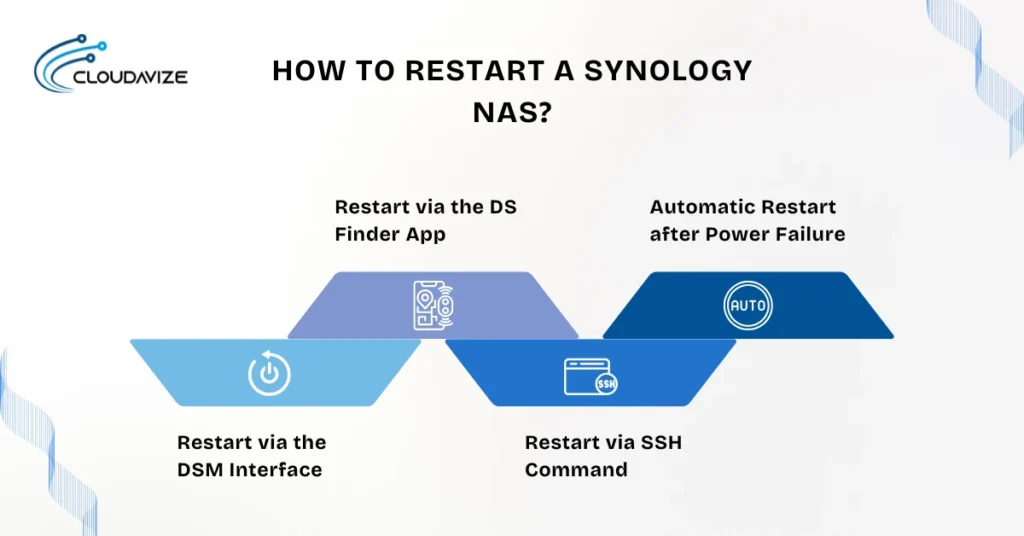
To restart a Synology NAS safely, you can use the DSM interface, DS Finder mobile app, SSH command line, or enable automatic reboot after a power outage. These methods allow the system to pause services, reload volumes, and resume operations without fully powering down. Restarting is commonly needed after DSM updates, configuration changes, or service recovery. Each method follows a defined sequence that protects active processes and verifies RAID health. The following sections explain how to restart your NAS correctly using each option.
Restart via the DSM Interface
To restart a Synology NAS using the DSM interface, log in as an administrator and access the system restart option through the top-right menu. DSM provides a clear visual path to reboot the system safely.
Steps to restart using DSM:
- Log in to your NAS via DSM with an Admin account.
- Click the Profile icon in the top-right corner of the DSM interface.
- Select Restart from the dropdown menu.
- Confirm the restart action when prompted.
- Wait for the NAS to reboot fully and become accessible again.
Before restarting, stop any ongoing tasks and notify users of the interruption. All active sessions will be logged out during the process.
Restart via the DS Finder App
To restart a Synology NAS using the DS Finder app, log in remotely through your mobile device and initiate the reboot using the app’s built-in restart function. This option is ideal for administrators who need to manage the NAS off-site.
Steps to restart using DS Finder:
- Open the DS Finder app on your mobile device.
- Log in to your Synology NAS with administrator credentials.
- Tap the Power icon on the top right side.
- Select Restart and confirm the action.
Make sure you are connected through the same local network or via QuickConnect for remote access. Only users with Admin privileges can perform this action.
Restart via SSH Command
To restart a Synology NAS using SSH, connect through a terminal with administrative access and run the reboot command. This method is suited for advanced users managing the NAS remotely or in headless environments.
Steps to restart using SSH:
- Ensure SSH is enabled via DSM > Control Panel > Terminal & SNMP.
- Check Enable SSH Service > Apply.
- Open a terminal and connect using: ssh admin@your-nas-ip
- Execute the restart command: sudo reboot.
- Enter your admin password to confirm the command.
Always inform connected users and pause services before issuing a reboot through SSH. Improper timing may interrupt running jobs or cause incomplete service states.
Automatic Restart after Power Failure
To enable automatic restart on a Synology NAS, configure the setting in DSM so the system powers back on after a power outage without manual intervention. This helps ensure business continuity in environments with unstable power conditions.
Steps to enable auto-restart:
- Go to DSM > Control Panel > Hardware & Power > General.
- Check the option Restart automatically after a power failure.
- Click Apply to save the setting.
This feature is especially useful for NAS units connected to a UPS or installed in remote locations. It ensures your NAS resumes operation after recovery, even when no one is available to restart it manually.
Scheduled Shutdowns and Restarts
Synology NAS allows you to automate shutdowns and restarts by configuring schedules in DSM. This feature helps manage maintenance tasks, reduce power usage, and align system reboots with off-hours or backup windows. You can set specific times and days for each event through the Control Panel. These settings are especially effective when paired with a UPS, helping the system respond intelligently to outages or idle periods. The following sections explain how to configure and adjust these schedules.
Creating Power Schedules in DSM
To create a power schedule in DSM, use the Hardware & Power section in the Control Panel to set specific shutdown or restart times.
Steps to configure a power schedule in DSM:
- Open DSM > Control Panel > Hardware & Power > Power Schedule.
- Click Create to start a new schedule.
- Choose either Shut down or Restart as the event type.
- Select the days of the week and the exact time you want the event to run.
- Enable the schedule and click Apply to save changes.
Before finalizing, double-check your system’s time zone and confirm that the schedule does not conflict with backup jobs or active tasks.
Managing Restart Windows
Restart Windows allows you to schedule reboots during periods when the NAS is least active, helping to minimize service disruption and user impact.
Here is how you can manage Windows restart timing effectively:
- Plan reboots during low-usage hours, such as early morning or late night.
- Coordinate backup jobs and updates to occur before Windows begins to restart.
- Notify users in advance if shared services may be affected during the Windows upgrade.
After the scheduled restart completes, review the system log to confirm that tasks were executed properly and that all volumes and services have returned to normal operation.
Off-hours Maintenance Schedules
A common maintenance schedule for Synology NAS might involve shutting down at 1:00 AM and restarting at 5:00 AM to support cooling cycles or reduce power usage during inactivity. These schedules vary based on business hours, region, or workload type. When setting off-hours routines, make sure to stagger backup tasks or system updates so they complete before shutdown begins or restart occurs.
What Happens During Shutdown and Restart?
During shutdown and restart, a Synology NAS stops active services like Plex and Docker, unmounts RAID volumes, flushes write caches, and updates system logs before powering off or rebooting. The shutdown process begins by terminating background processes, halting scheduled tasks, locking volumes, unmounting storage, and writing log entries. When the NAS restarts, it initializes the bootloader, mounts volumes, checks RAID integrity, and reloads services. This full cycle protects system stability and must be allowed to finish before accessing the NAS again.
Service Shutdown Sequence
Synology NAS shuts down services in a defined order to prevent unfinished tasks and data loss. Typically, it first stops media services like Plex and Audio Station, followed by scheduled backup jobs, then containers such as Docker or Surveillance Station. Once all services are terminated, the file system flushes any remaining data, and DSM finalizes logout. If this sequence is interrupted by a forced shutdown, open files may remain unwritten, and service configurations may become corrupted.
RAID and Volume Unmount Process
Before shutdown, Synology DSM safely unmounts RAID volumes to maintain data consistency and parity alignment. It flushes dirty caches to disk, verifies that data is synced, and then locks and unmounts volumes such as Btrfs or ext4. This prevents parity mismatch or degraded states on the next startup. For example, if a NAS running RAID 5 with three drives is shut down improperly, the system may detect incomplete write operations and force a parity consistency check on reboot. If unmounting fails, DSM may trigger repair jobs or display parity errors at boot, delaying system availability.
System Log Entries
During shutdown and restart, DSM logs detailed events that document the system’s power cycle. These logs typically include timestamps for when shutdown was initiated, which services were stopped, the order of volume unmounting, and whether any errors occurred. For example, a log entry might state: “2024-10-16 01:03:21 – Service [Docker] terminated normally” or “Volume 1 unmounted successfully.” Reviewing these logs after a restart helps detect failed shutdowns, missed tasks, or hardware anomalies like unexpected power loss or unresponsive drives.
Expected Shutdown/Restart Duration
A typical Synology NAS takes about 2 to 3 minutes to shut down and 3 to 5 minutes to restart under normal conditions. Shutdown time depends on the number of running services and whether data needs to be flushed from memory. Restart time varies based on RAID complexity, file system type (such as Btrfs), and volume count. For example, a NAS with multiple drives in RAID 6 may take longer to verify array integrity before completing startup. If LED indicators keep blinking or fans stay active for more than 10 minutes, a manual inspection is recommended.
What Are the Best Practices to Follow Before and After Shutting Down a Synology NAS?
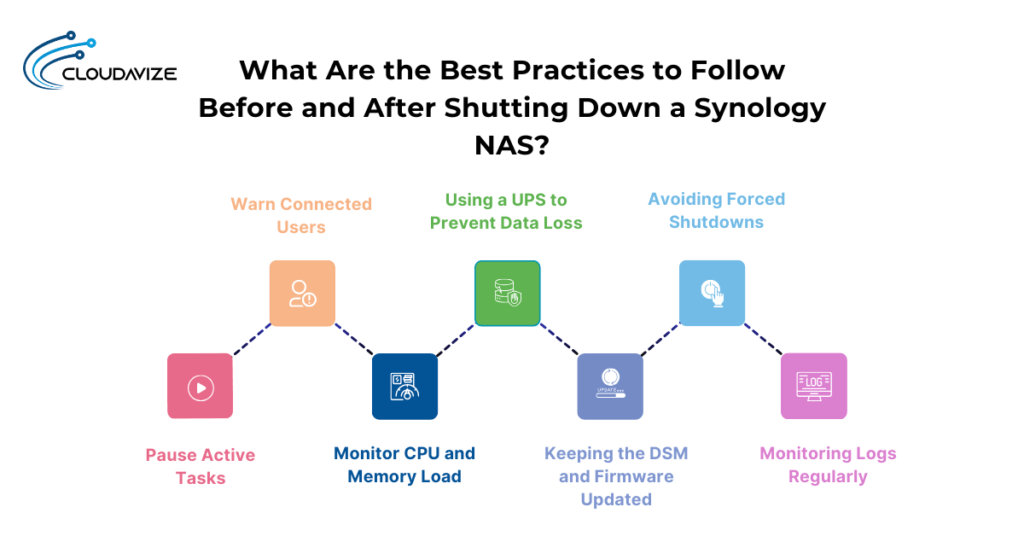
Before shutting down a Synology NAS, you should pause active tasks like Docker containers and Plex streams, notify connected users, monitor system load, and confirm UPS protection is active. After a restart, check system logs and ensure firmware is up to date to avoid service delays or RAID rebuilds. These steps reduce the risk of data loss, prevent mid-process interruptions, and improve overall shutdown reliability.
Pause Active Tasks
Before powering off your Synology NAS, it’s essential to ensure that all active tasks and background services have been safely paused or completed. Shutting down the system while operations are still running can lead to interrupted processes, data corruption, or incomplete backups.
To avoid potential issues, you should manually check and manage the following before initiating a shutdown:
- Hyper Backup: Ensure no backup tasks are currently running.
- Plex Media Server: Pause ongoing transcodes and allow library scans to finish.
- Docker: Gracefully stop all running containers or services.
- Surveillance Station: Confirm that no critical recording sessions are active.
You can monitor active processes using DSM’s Resource Monitor or by opening each application’s interface directly. Waiting for these operations to complete helps ensure a safe and clean shutdown of your Synology NAS.
Warn Connected Users
Before shutting down a Synology NAS, administrators should notify all connected users to prevent data loss or session conflicts. In shared environments, users may be accessing files, uploading documents, or running scheduled tasks that are not visible at the admin level. Shutting down without warning can interrupt file transfers, cause unsaved changes to be lost, or trigger sync conflicts. Use DSM’s Notification Center or internal messaging tools to alert users in advance, especially when shutdowns are scheduled during business hours. This step ensures a clean disconnect and minimizes disruption across the network.
Monitor CPU and Memory Load
High CPU or memory usage during shutdown can slow down or interrupt the power-off sequence, so it is important to assess system load before proceeding. Use DSM’s Resource Monitor to check for intensive tasks such as backup operations, media indexing, or Docker containers. If the system is under strain, wait for activity to decrease or pause heavy processes manually. This ensures a smooth shutdown and reduces the risk of hung services or extended downtime.
Using a UPS to Prevent Data Loss
Connecting your Synology NAS to a compatible Uninterruptible Power Supply (UPS) protects it from unexpected shutdowns during power failures. Even a short outage can interrupt active writes, corrupt file systems, or trigger RAID rebuilds. In DSM, go to Control Panel > Hardware & Power > UPS to enable integration and configure auto-shutdown behavior. This allows the NAS to shut down safely when battery thresholds are met, preserving data integrity and reducing recovery time after power is restored.
Keeping the DSM and Firmware Updated
Keeping your Synology NAS up to date with the latest DSM version and firmware helps ensure stable shutdown and restart behavior. Updates often include fixes for power management bugs, service timeout issues, and RAID handling improvements. To check for updates, go to DSM > Control Panel > Update & Restore, where you can install the latest patches or enable auto-update. Outdated systems may experience delayed shutdowns, failed reboots, or log errors that are preventable with regular maintenance.
Avoiding Forced Shutdowns
Forced shutdowns, such as holding the power button beyond 5 seconds, can interrupt file writes, trigger RAID degradation, or leave services in an unstable state. This method should only be used when the system is completely unresponsive and other shutdown options like DSM, SSH, or DS Finder are unavailable. Improper shutdowns bypass the normal service termination and volume unmount process, increasing the risk of data loss or repair cycles at the next boot. Always review the system logs after recovery to detect any inconsistencies caused by a forced power-off.
Monitoring Logs Regularly
Regularly checking your Synology NAS logs helps identify shutdown and restart issues before they cause data loss or service disruption. DSM’s Log Center records system-level events such as service terminations, power failures, volume unmounts, and error messages during the shutdown or boot cycle. By reviewing these entries after restarts or scheduled power events, you can spot recurring problems like failed service stops or UPS-related delays. Establishing a routine log check, especially after updates, outages, or irregular behavior, allows you to resolve issues proactively and maintain long-term system reliability.
Troubleshooting Shutdown or Restart Issues
When a Synology NAS fails to shut down or restart properly, symptoms may include DSM becoming unresponsive, LED indicators blinking continuously, or fans running without powering off. These issues often stem from stuck services, hardware errors, or forced shutdowns that bypass the proper sequence. To diagnose the problem, check device accessibility via DS Finder or SSH, observe system behavior, and review recent log entries for errors. If safe shutdown options fail, a manual power-off may be required.
NAS does not respond to shutdown/restart
When a Synology NAS becomes completely unresponsive, it typically indicates a system-level hang, failed service termination, or hardware-related issue. You may notice that the power button has no effect, the DSM interface fails to load, or the fans continue running without powering down. These symptoms suggest that the shutdown sequence is stuck or that the system is unable to process restart commands.
In this case, wait 3 to 5 minutes to see if the NAS resolves the issue on its own. If not, try accessing the device through DS Finder or an SSH session to initiate a safe shutdown. If all access fails, press and hold the power button for 10 seconds to force a shutdown. Once the NAS restarts, review the system log to trace what caused the failure, such as a service freeze or hardware timeout.
DSM interface freezes
If the DSM interface becomes unresponsive while the NAS remains powered on, the issue may be related to high system load or stalled services. This typically occurs when backup jobs, Docker containers, or indexing tasks overload the CPU or memory, causing the web interface to freeze even though the device itself is still active.
When this happens, wait a few minutes to see if the system regains responsiveness. If the interface remains frozen, try accessing the NAS via DS Finder or SSH to check system performance and stop problematic services. Restarting DSM manually through command line tools may be possible if SSH is accessible. Check the Resource Monitor after recovery to identify what caused the UI lockup and prevent recurrence.
Indicators and fan behavior anomalies
LED lights and fan behavior on your Synology NAS can provide important clues during shutdown or restart issues. For instance, continuously spinning fans often indicate the NAS is stuck during shutdown, while blinking LEDs may signal that processes are still running. If all LEDs turn off but the fan remains active, it may suggest partial power loss or an incomplete shutdown.
Monitoring these hardware indicators helps determine whether the system is frozen, processing tasks, or experiencing a hardware fault. Refer to your NAS model’s LED behavior guide for interpretation, and use this information to decide whether a safe shutdown, log review, or manual recovery is necessary.
Manual recovery after a failed shutdown
If your Synology NAS fails to shut down properly and remains unresponsive, a manual power-off may be required. Begin by pressing and holding the power button for at least 10 seconds until the system powers down completely. Wait another 10 seconds, then power it back on. Observe the LED and fan behavior during startup, and attempt to access DSM once the system is online.After the system boots, log in to DSM and review the system logs for any recorded errors or interrupted processes. Run a SMART test on the drives and check the health of storage volumes. If RAID degradation or file system issues are detected, follow Synology’s repair guidance. Avoid repeated manual shutdowns, as they increase the risk of long-term system instability. If problems persist, contact Synology support for further diagnostics.
Need Help Managing Your Synology NAS?
Managing a Synology NAS, especially tasks like configuring power settings, automating shutdown routines, or handling RAID failures, can be complex without technical guidance. If you need expert support for setup, troubleshooting, or recovery planning, Cloudavize, a Dallas-based managed IT service provider, offers professional Synology NAS setup and support. Our team supports businesses with tailored solutions for power event automation, RAID rebuilds, remote access configuration, and performance optimization. With a strong track record of reliability and client trust, we deliver expert guidance that keeps your NAS environment secure and operational.