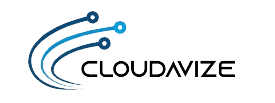Microsoft 365 drives business success by enabling real-time collaboration, improving data security, and streamlining IT operations, all within a single integrated cloud environment. Designed for today’s agile and hybrid workplaces, it replaces fragmented software ecosystems with a seamless productivity platform. From Microsoft Teams and OneDrive to Power BI and Copilot AI, businesses across Texas and beyond are using Microsoft 365 to scale operations, stay resilient, and remain competitive in dynamic markets.
Whether your company is supporting hybrid teams, scaling operations, or tightening cybersecurity posture, Microsoft 365 delivers quantifiable outcomes. It empowers organizations to reduce operational friction, secure sensitive data with built-in compliance tools, and adapt workflows quickly, ensuring both day-to-day efficiency and long-term agility in a competitive market.
Here is a breakdown of 15 business-driven benefits that illustrate why Microsoft 365 supports business performance, security, and scalability:
- Empower Seamless Collaboration Across Teams: Enable shared workspaces and synchronized communication.
- Enable Real-Time Co-Authoring of Documents: Work on the same file with multiple users simultaneously.
- Enhance Communication via Microsoft Teams: Centralize chat, meetings, and team channels.
- Strengthen Cybersecurity with Advanced Threat Protection: Block phishing, ransomware, and malicious links.
- Ensure Regulatory Compliance with Built-in Governance Tools: Manage retention, auditing, and data policies.
- Manage Devices Securely with Mobile Device Management: Control and protect mobile access across devices.
- Access Files Anywhere with Secure Cloud Storage: Store, sync, and share files remotely via OneDrive.
- Enable Business Continuity Through Cloud Resilience: Maintain uptime with automated backups and recovery.
- Drive Productivity with Microsoft Copilot AI: Automate writing, analysis, and workflows with AI.
- Gain Actionable Insights via Power BI Analytics: Visualize business data in real-time dashboards.
- Automate Routine Tasks with Workflow Integration: Streamline tasks using triggers and app connections.
- Streamline IT Operations through Centralized Admin Tools: Monitor and manage users from one console.
- Scale easily with Flexible Subscription Plans: Add or remove users and features as needed.
- Reduce Costs with Pay-per-User Licensing: Pay only for active users with predictable pricing.
- Get Up-to-Date Software with Automated Updates: Receive feature updates and security patches automatically.
Table of Contents
1. Empower Seamless Collaboration Across Teams
Microsoft 365 enables seamless collaboration by giving teams shared access to communication, files, and workspaces in one integrated platform. With tools like Microsoft Teams, SharePoint, and OneNote, employees can chat, meet, and work on documents together in real time, regardless of location. Channels in Teams organize discussions by topic, while embedded file tabs and shared calendars ensure everyone stays aligned without relying on fragmented apps or long email threads.
For instance, a project team split between Dallas and Arizona can use Teams to run weekly standups, manage files in a shared SharePoint folder, and take notes live in OneNote during meetings. All updates sync instantly, allowing team members to collaborate without version conflicts or delays, making distributed teamwork as efficient as in-person collaboration.
2. Enable Real-Time Co-Authoring of Documents
Real-time co-authoring in Word, Excel, and PowerPoint streamlines teamwork by eliminating version mismatches, scattered edits, and long email threads. Instead of waiting for feedback or consolidating changes manually, multiple users can work on the same file simultaneously, adding comments and viewing updates live. This keeps teams aligned throughout the editing process, with every change captured automatically and saved securely. Built-in version history provides the flexibility to review or revert changes, ensuring full control without workflow disruption.
For example, a legal team preparing contract drafts across Dallas and Houston can edit shared Word files simultaneously. One member adjusts clauses while another responds to comments in real time, all within the same cloud-based document. This speeds up collaboration and ensures a single, accurate version is always in use.
3.Enhance Communication via Microsoft Teams
Effective communication is a core business function, and Microsoft 365 strengthens it by centralizing conversations, meetings, and file sharing through Microsoft Teams. By replacing fragmented communication channels with one integrated platform, businesses can reduce delays, cut email clutter, and support faster decision-making across departments.
A client services team in Los Angeles, for example, can hold video meetings, organize client files, and maintain project updates in dedicated Teams channels. Integration with Microsoft 365 apps like Outlook and SharePoint ensures that every conversation stays connected to the work being done. This unified approach improves team responsiveness and keeps business operations running smoothly.
4. Strengthen Cybersecurity with Advanced Threat Protection
Through the built-in Advanced Threat Protection (ATP) that detects phishing, malware, and ransomware threats in real time, Microsoft 365 strengthens business security across email and collaboration tools. It safeguards users by scanning links, attachments, and files before they’re opened, minimizing exposure to cyber risks without disrupting daily operations.
For example, a law firm in Dallas can rely on Safe Links to neutralize malicious URLs and Safe Attachments to isolate harmful files before they reach inboxes. Combined with Microsoft Defender for Office 365, these features offer continuous protection that aligns with compliance standards and secures sensitive business data.
5. Ensure Regulatory Compliance with Built-in Governance Tools
By providing centralized access to audit logs, retention settings, and compliance dashboards, the Microsoft 365 platform helps businesses meet regulatory requirements across industries. These built-in governance tools support data control, reduce the risk of violations, and simplify documentation for audits.
For example, a healthcare system like UT Southwestern Medical Center can use Data Loss Prevention (DLP) policies to prevent unauthorized sharing of electronic health records via email. At the same time, its compliance team can rely on eDiscovery to retrieve communications during HIPAA audits or internal investigations. Microsoft 365 enables such institutions to maintain operational compliance while reducing administrative complexity.
6. Manage Devices Securely with Mobile Device Management
Securing business data across employee devices is made easier with the built-in Mobile Device Management (MDM) capabilities available through Microsoft 365 and Microsoft Intune. IT teams can define compliance policies, apply security configurations, restrict data access based on device health, and remotely wipe sensitive information from compromised phones, tablets, or laptops.
For example, a company like J.B. Hunt Transport Services, which operates logistics across Texas, can use Intune to manage smartphones used by drivers and field staff. With conditional access policies and app protection rules, IT staff can ensure that only authorized devices access internal apps like SharePoint or Teams, keeping delivery data secure without interrupting daily operations.
7. Access Files Anywhere with Secure Cloud Storage
Through tools like OneDrive and SharePoint, Microsoft 365 gives businesses secure, cloud-based access to their files from any device and location. Employees can upload, sync, and share documents in real time, with encryption, version control, and mobile accessibility built in.
For example, AT&T Business can enable its field teams to retrieve service documents and customer files securely using OneDrive. Whether working from client sites or remote offices, staff can collaborate on the latest file versions without relying on local storage or unsecured transfers.
8. Enable Business Continuity Through Cloud Resilience
With built-in failover systems and automated backups, Microsoft 365 helps organizations maintain continuity during service disruptions, cyber incidents, or local outages. Services like Exchange Online, SharePoint Online, and OneDrive run on geo-redundant infrastructure, ensuring access to critical data even when local systems go offline.
A utility provider such as Oncor Electric Delivery can rely on Microsoft 365 to maintain operations during severe weather events such as ice storms or power grid failures. If the local office loses connectivity, employees can still access outage response plans stored in SharePoint, communicate via Teams, and send real-time updates through Exchange Online. This ensures that field crews and customer support remain coordinated, minimizing downtime and service delays.
9. Maximize Productivity with Microsoft Copilot AI
By integrating AI into its core applications, Microsoft 365 increases workplace efficiency through Microsoft Copilot, which assists users with writing, data analysis, and task automation. Copilot can summarize long email threads in Outlook, generate first drafts in Word, and build pivot tables or charts in Excel using simple text prompts.
A team at Dell Technologies can use Copilot to prepare product launch briefs by pulling key information from emails, past documents, and meeting notes. In Excel, analysts can convert raw sales data into ready-to-use visual dashboards within seconds. These AI-driven capabilities reduce manual effort and free up time for higher-value work.
10. Gain Actionable Insights via Power BI Analytics
Through its integration with Power BI, Microsoft 365 enables teams to turn raw business data into interactive dashboards, charts, and reports. Users can create visualizations without needing advanced technical skills, allowing departments to track performance indicators, forecast trends, and identify process gaps in real time.
A business unit at American Airlines can use Power BI to monitor ticket sales, route profitability, and customer feedback metrics in a single dashboard. Executives can access up-to-date insights without waiting for manual reports, making it easier to support strategic decisions based on current performance data.
11. Automate Routine Tasks with Workflow Integration
Routine business processes become more efficient when Microsoft 365 connects apps and services using automation tools like Power Automate. These workflows allow users to eliminate repetitive steps by creating triggers that handle tasks such as notifications, file organization, and multi-step approvals automatically.
For example, Texas Instruments can automate its employee onboarding process by linking Microsoft Forms, SharePoint, and Outlook. When a new hire submits a form, the workflow can generate user credentials, send a welcome email, and assign relevant training modules, reducing IT workload and ensuring a consistent experience for every new employee.
12. Streamline IT Operations through Centralized Admin Tools
IT teams can streamline daily operations using the centralized admin center in Microsoft 365, which consolidates key management functions such as user provisioning, license allocation, endpoint security, and compliance enforcement. From one dashboard, administrators can monitor service health, apply data retention policies, and control access to apps like Teams, SharePoint, and Exchange.
For example, Hewlett-Packard Enterprise (HPE) can use Microsoft 365 to onboard hundreds of users during a department expansion by assigning licenses, enabling multi-factor authentication, and setting up group-based permissions in minutes. This centralized approach improves efficiency, reduces manual errors, and ensures standardized configurations across the organization.
13. Scale Easily with Flexible Subscription Plans
Business growth often demands quick changes to user access, tools, and support levels, and Microsoft 365 accommodates this through flexible, per-user subscription plans. Organizations can add or remove licenses as staffing needs change, upgrade service tiers for specific departments, or customize features based on operational requirements.
For instance, Infosys can scale Microsoft 365 access across project-based teams by assigning basic plans to interns and full-featured E5 licenses to senior consultants working on regulated accounts. This flexibility allows the company to control costs while ensuring each user has exactly what they need to stay productive.
14. Reduce Costs with Pay-per-User Licensing
Managing IT budgets becomes more predictable with Microsoft 365’s pay-per-user licensing, which aligns software costs directly with workforce size and activity. Instead of committing to bulk licenses or static agreements, businesses can dynamically assign, reassign, or deactivate licenses through the admin center as staffing changes. This model supports financial transparency, especially in organizations with seasonal or project-based teams.
A company like General Motors can optimize software spending by assigning basic plans to plant technicians and reserving Microsoft 365 E5 licenses for R&D teams that require advanced security, analytics, and collaboration features. When project-based contractors exit, their licenses can be revoked instantly, helping the company reduce waste and align spending with actual usage.
15. Get Up-to-Date Software with Automated Updates
Staying current with software versions is easier with Microsoft 365, which delivers automatic updates for apps like Word, Excel, Outlook, and Teams. These updates include new features, performance improvements, and security patches, all applied without requiring manual IT intervention or user disruption.
A company like Fluor Corporation can ensure that its engineering and project management teams always operate with the latest capabilities across devices. By automating updates across their Microsoft 365 environment, IT teams reduce downtime, minimize security gaps, and avoid the administrative burden of managing version control manually.
Why Microsoft 365 is the Smart Choice for Modern Businesses?
Microsoft 365 is the smart choice for modern businesses because it addresses the core demands of today’s operations, including secure remote collaboration, data protection, cost efficiency, and the ability to scale. It brings together communication, productivity, analytics, and compliance tools in a single, cloud-based environment. With integrated services like Teams, OneDrive, Power BI, and Microsoft Defender, organizations can streamline workflows, protect critical information, and respond quickly to changing business needs. To ensure businesses unlock the full value of the platform, Cloudavize delivers expert Microsoft 365 support that includes setup, configuration, security hardening, license management, and user training. As a trusted IT partner based in Dallas, Cloudavize helps organizations deploy Microsoft 365 with confidence, align the platform to their business goals, and maintain a secure and efficient environment at every stage of growth.