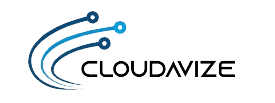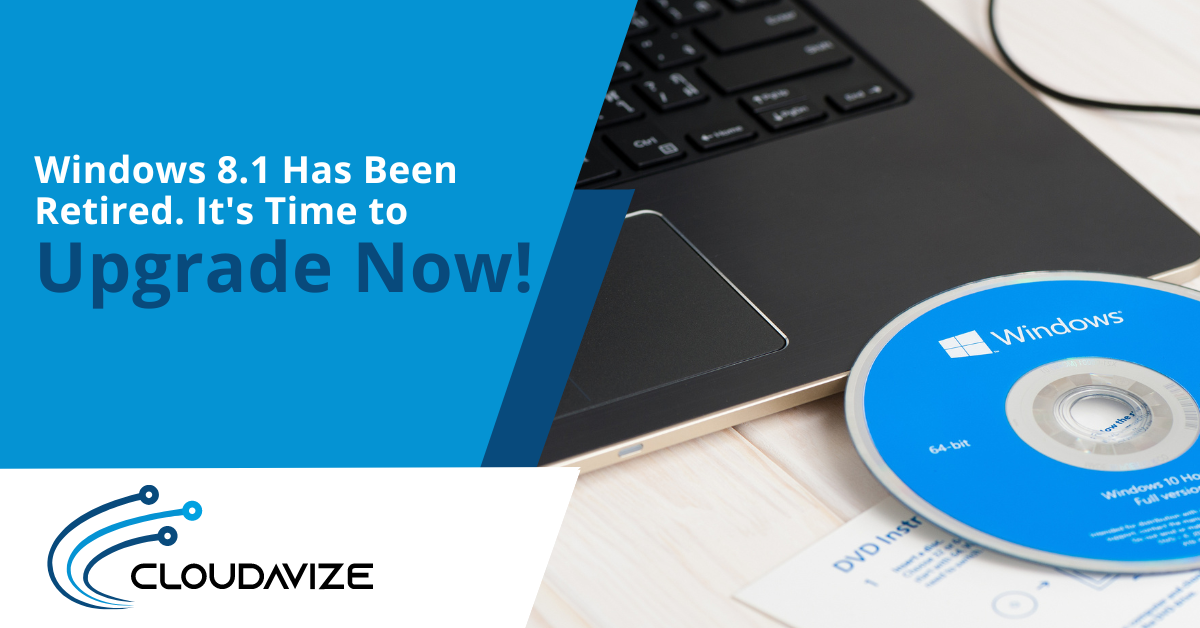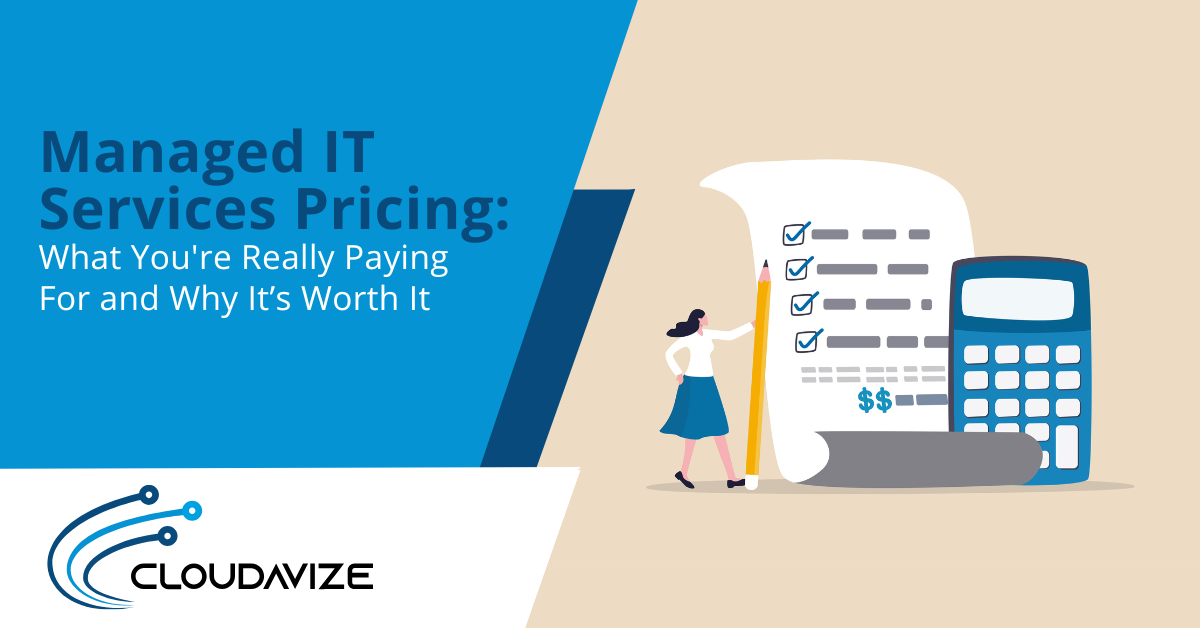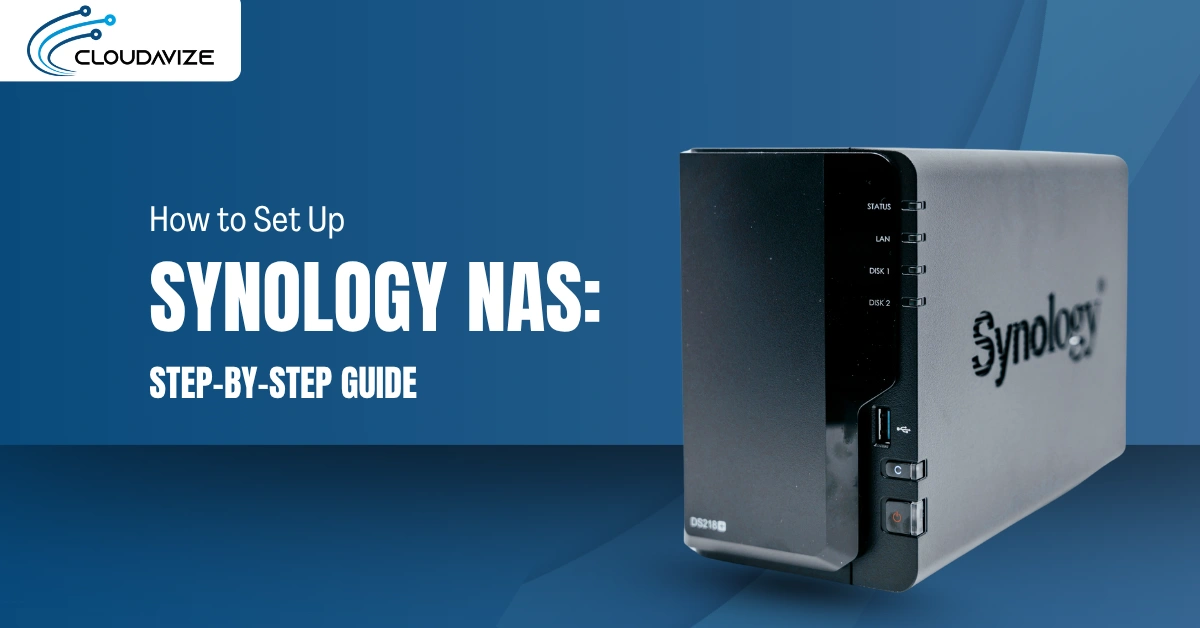Are you still using Windows 8.1? It’s time to upgrade now! With Windows 8.1 officially retired on January 10, 2023, and no longer receiving security updates or support from Microsoft, you must upgrade to a newer operating system to keep your device and personal information secure.
According to Statcounter, over 2.6% of global PC users are still on Windows 8.1, putting them at risk of cyberattacks and viruses. Not only that, but you are also missing the features and improvements that newer operating systems offer. More recent Windows Operating systems bring many new features that will make your computer faster, more efficient, and more enjoyable.
This article will examine why it’s essential to upgrade, the benefits of the newer operating systems, and how to make the transition as seamless as possible. Keep reading to learn more and take the first step towards a better and safer experience.
Table of Contents
Why You Need To Upgrade From Windows 8.1
The retirement of Windows 8.1 does not mean your PC will stop working. However, for a better user experience, you need to upgrade. Look at why you need to upgrade from the retired Windows 8.1.
Security
With the end of support, the operating system will be more vulnerable to new and emerging threats. Hackers and cybercriminals can exploit known vulnerabilities that have not been patched, leaving users at risk of data breaches and malware infections.
By upgrading to a newer version of windows, users will have access to the latest security features and updates to protect their devices and personal information.
Compatibility
Many newer programs and apps will not be compatible with Windows 8.1, making it difficult to use more recent software and services. Upgrading to a newer version of Windows will ensure that you can use the latest software and apps
Performance
As newer technology develops, more recent versions of windows are optimized to take advantage of it. Upgrading to a newer version of Windows can result in improved performance, faster boot times, and better overall system stability
Features
Windows 8.1 does not have the new features and improvements added to the more recent versions of Windows. Upgrading to the latest version of Windows can give you access to new productivity tools, better multitasking capabilities, and improved security features
Support
As Windows 8.1 is not supported by Microsoft, you will not be able to receive technical support or assistance from Microsoft. Upgrading to a newer version of windows will give you access to Microsoft Support services in case you need help with your device.
Upgrade To Windows 10 or 11
Move from Windows 8.1 to the more recent and available Windows OS. Windows 10 and 11 are the latest operating systems from Microsoft that users can upgrade to from Windows 8.1.
Windows 10 offers a range of new features, such as a revamped Start menu, virtual desktops, a touch-optimized interface, and improved performance. It also includes features such as Cortana, Microsoft Edge, and the Xbox app.
Windows 11, on the other hand, has a new design, improved multitasking, and the integration of Microsoft Teams and other collaboration tools. Both operating systems provide improved security, better support for modern hardware and software, and enhanced touch-screen support.
Additionally, Windows 10 and Windows 11 come with built-in support for cloud services such as OneDrive and Office 365, making it more convenient to work and collaborate remotely.
Step By Step Guide To Upgrade Windows 8.1 To Windows 10 Or Windows 11
Follow this step-by-step guide to upgrade from Windows 8.1 successfully.
- Make sure your device meets the system requirements for windows 10 and 11
- Back up your files and documents
- Purchase a license for Windows 10 or 11 from a Microsoft store or a retail store
- Download the Windows 10 or 11 installation media from the Microsoft website
- Restart your device and boot from the installation media. This can be done by pressing the appropriate key during startup, such as F12, to enter the boot menu.
- Follow the on-screen guidelines to install Windows 10 or Windows 11. The installation process will take some time, so be patient.
- After the installation, you will need to set up your device by creating a new user account, personalizing settings, and activating your license.
- Install your essential software and drivers. Some of the software and drivers installed on Windows 8.1 may not work on Windows 10 or 11, so you will need to download and install new versions.
- Finally, restore your files and documents from the backup you made earlier
Please note that this is a general guide, and the steps may differ slightly depending on your device and the version of windows you are upgrading. It would help if you referred to the official Microsoft website for more details or contact IT professionals who can help and guide you through the Upgrade process.
Upgrade Your Windows Operating System Now
Don’t let your device and personal information fall behind, upgrade now and enjoy a more secure and efficient computing experience. The IT professionals at Cloudavize will guide and work with you to upgrade your system.
☎️ Contact us today for an upgrade!