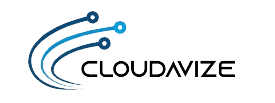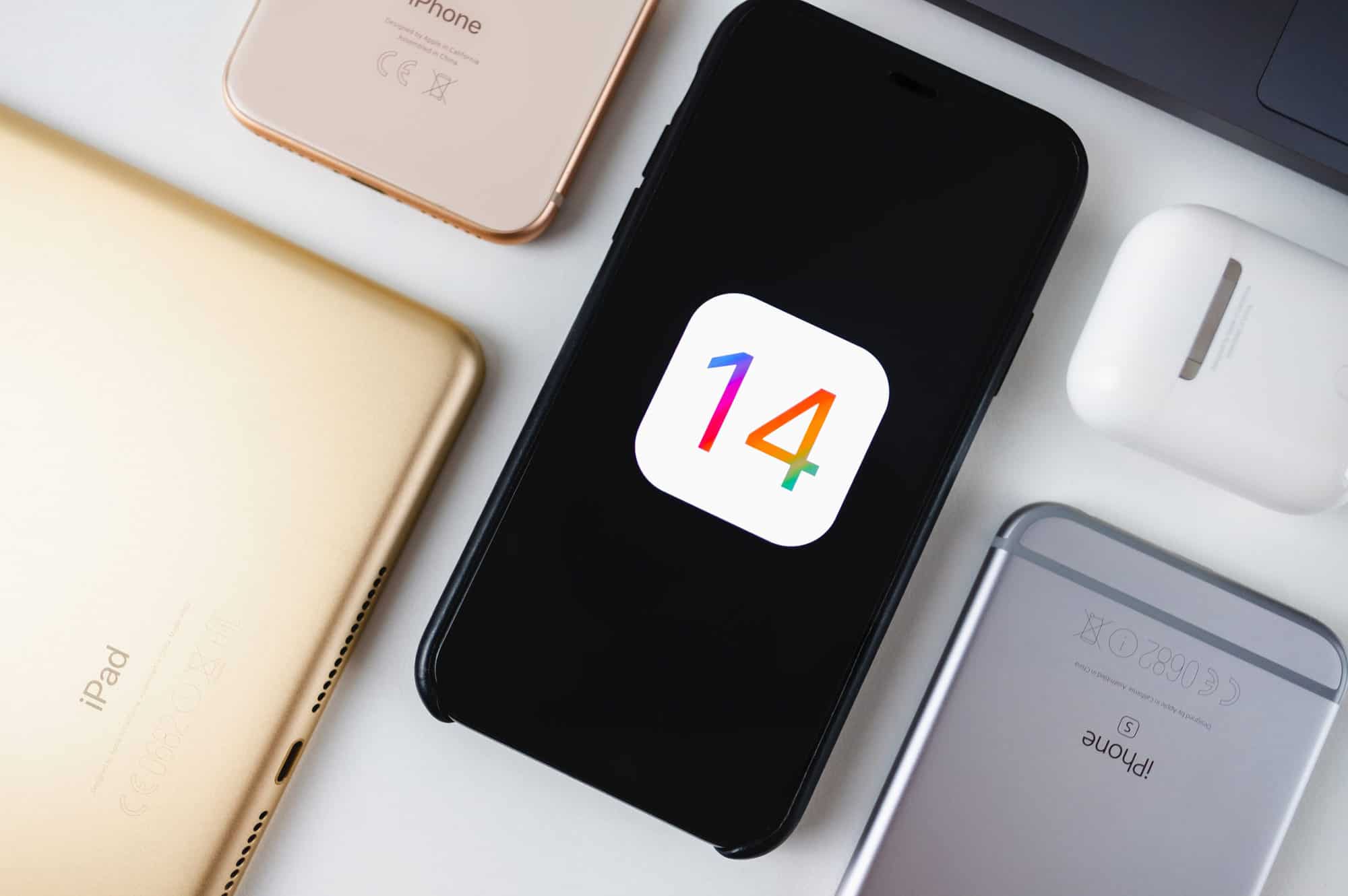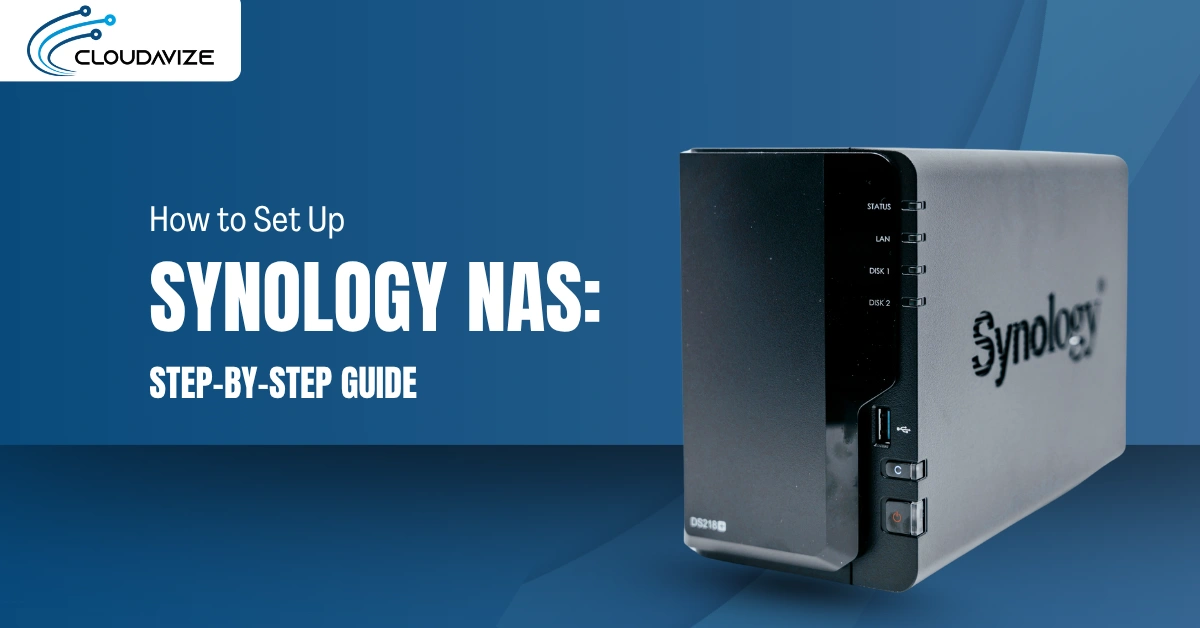Apple recently put out a major new update for iPhone that represents a big leap forward in the efficiency of how a smartphone is used. iOS 14 is like an answer to users’ most common issues.
Problems like trying to find apps through several screens or picking out the wrong text conversation to message are common frustrations addressed. And while the update does also include fun features like new Memoji looks, the upgrades are mostly on the productivity side.
What this means is that if you use an iPhone, it’s going to be easier to use your phone and the cloud softwareyou access via mobile. A surprising statistic to many companies is that mobile devices have now taken on about 80% of the office workflow. That means employees using iPhone can see a significant uptick in their mobile productivity thanks to iOS 14.
Table of Contents
Overview of New iOS 14 Features You’ll Appreciate
App Library Organizes Your Apps
As soon as you upgrade to iOS 14, you’ll find a screen when you swipe to the far right called App Library. This organizes all your apps into comprehensive categories and makes them all accessible from that one screen.
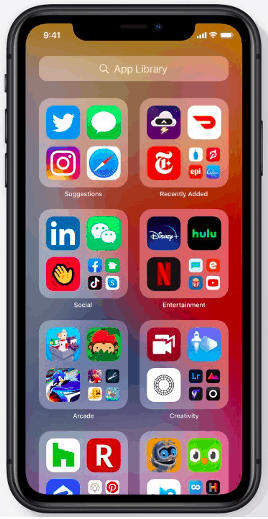
This can drastically reduce the time it takes to find apps. The largest icons can be opened in one click, and the smaller ones in two clicks. The best part is that the App Library eliminates the swiping left and right to try to find an app.
You can hide the other “old” app pages so you only have your Home screen and App Library by doing this:
- Press and hold any open space on your Home screen
- Press the dots at the bottom
- Uncheck the circle under the pages you want to hide
Send Voice Messages with Siri
When you’re on the go and don’t want to stop to send an important text, or have a long message to type out, you can save time by having Siri send a voice message instead.
This is another big time-saver and eliminates the need to have to stop what you’re doing to tap out a message.
It’s as easy as:
- Say, “Hey Siri” or push the button to invoke Siri
- Say, “Send an audio message to (contact name).”
- Siri will respond with, “OK, recording.”
- Record your message, and when you stop speaking, Siri will ask if you want to send, review, or cancel.
Pinned Conversations & Inline Replies
iOS makes it much earlier to find a one-to-one or group conversation you have going on in Messages. It also now allows you to make inline replies to a specific comment in a message thread and call out people by name.
Here are the improvements to make Messages more efficient:
- Pinned Conversations: Pin up to 9 conversations to the top of your Messages screen to find them quickly by photo.
- Group Photos: You can now set a photo for a group conversation.
- Name Mentions: You can direct a comment to a specific person on a group text by mentioning their name.
- Inline Replies: Keep track of threads more easily by replying directly to a specific message in a group conversation.
Widgets Are Better & More Useful
One of the biggest productivity boosts in iOS 14 is the upgrade to widgets. Apple made several improvements, including making more widgets and having them display more helpful information.
You can now also bring widgets to your Home screen, allowing you to see at a glance your upcoming appointments, the weather forecast, or any other widget information.
Widgets can be sized small, medium, or large, and you can also stack several widgets in one spot on your Home screen and swipe through them.
Siri Suggestions is one of the new widgets and it’s an incredibly helpful one to have on your Home screen. It makes phone activity suggestions and offers links based upon your use habits.
Compact User Interface (UI)
Have you ever wished you could open another app while also keeping a Facetime call or video up on the screen? You can now.
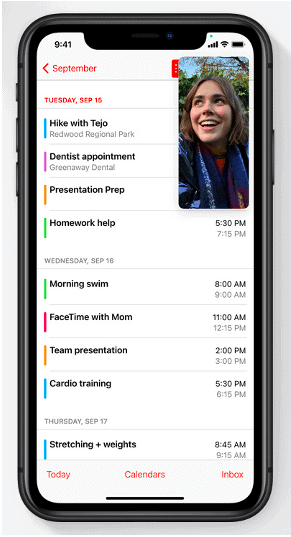
iOS has a new compact UI that gives you more of your screen space back and eliminates those activities that used to take over the screen.
Updates include:
- Phone calls now come in as a small banner
- Facetime calls also come in a small banner
- You can use Picture in Picture to watch video or use Facetime while using another phone app
- Siri takes up less screen space
Safari Password Monitoring
One new smartphone security feature that helps protect against identify theft and account breaches is password monitoring in Safari.
Safari will check for derivations of your stored passwords against lists of breached logins and alert you to generate a new password if one is found.
Get Help from Cloudavize for Mobile Device Security & Setup
Are employee smartphones used for business properly protected? We can help you put systems in place to ensure all those endpoints are safeguarded.
Contact Cloudavize today for a free consultation to get started.